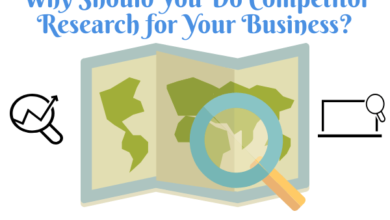Search Google or Type a URL: Which Should You Use?
Search Google or Type a URL: Meaning, Uses, and Fun Variations

Last Updated on November 23, 2025 by Prabhakar A
Ever notice that simple little prompt sitting quietly at the top of your Chrome browser, “Search Google or type a URL”? Seems obvious, right? But here’s the thing: most people don’t fully understand how powerful this tiny feature actually is.
This unassuming text box, officially called the omnibox, is one of Chrome’s most brilliant innovations. It’s not just an address bar. Not just a search box. It’s both, seamlessly blended into one smart interface that can dramatically speed up your browsing, improve productivity, and even support better SEO habits if you know how to leverage it properly.
In this complete guide, you’ll learn exactly what “search Google or type a URL” means, how Chrome’s omnibox interprets your inputs differently, when to search versus when to type directly, and yes, even why this phrase became an internet meme. Whether you’re a casual browser user or a digital marketer hunting for efficiency gains, understanding this feature will save you clicks, time, and frustration every single day.
Table of Contents
What Does “Search Google or Type a URL” Mean?
Let’s start with the basics (because clarity beats assumptions every time).

When you open a new tab in Google Chrome, you see a clean address bar at the top with placeholder text: “Search Google or type a URL.” This simple instruction tells you that the omnibox accepts two completely different types of input.
- Option one: Type keywords or questions, and Chrome will run a Google search. Think “best pizza near me” or “how to change a tire.” Hit Enter, and boom, you’re looking at search results.
- Option two: Type a web address directly, like “wikipedia.org” or “amazon.com/books,” and Chrome navigates straight to that website. No search results page. No extra steps. Direct access.
The genius here? Chrome automatically figures out which you meant based on what you typed. If your input looks like a domain name (contains periods, ends in .com/.org/.net, follows URL patterns), the browser attempts direct navigation. If it looks like natural language or keywords, Chrome treats it as a search query and sends it to Google (or whichever search engine you’ve set as default).
This dual functionality eliminates the old-school confusion of separate search boxes and address bars. One field handles everything, reducing cognitive load and speeding up workflows. For people who visit the same sites repeatedly, typing a URL directly shaves precious seconds off each visit. For exploratory browsing or research, searching keywords opens discovery paths you might not find otherwise.
The phrase “search Google or type a URL” has become so ubiquitous that variations like “search google.com or type a url” (adding the .com) and “search google or type a url.com” (confusing the instruction itself with a URL) pop up in searches constantly. People even look for dark-themed versions, “search google or type a url black,” referring to Chrome’s dark mode interface where this prompt appears in lighter text against dark backgrounds.
Do you know: What Does https www google com search client ms opera mini Mean?
How Browsers Interpret Search Queries vs URLs?
Chrome’s omnibox isn’t just passively waiting for input. It’s actively analyzing every character you type, making intelligent predictions about your intent in real-time.
When You Search Google
Type a phrase like “climate change effects” into the omnibox.
Chrome immediately recognizes this as natural language, not a web address, and processes it as a search query. Behind the scenes, your keywords get sent to Google’s search infrastructure, which returns ranked results based on relevance, authority, freshness, and hundreds of other ranking signals.
How keyword queries are processed:
The browser doesn’t just dump your words into Google blindly. It applies autocorrect for common typos, suggests related searches based on trending topics and your browsing history, and even offers instant answers for certain queries (weather, calculations, conversions) without requiring you to click through to search results.
Chrome’s autocomplete feature predicts what you’re typing and surfaces suggestions from multiple sources: your browsing history, popular searches globally, bookmarks, and pages you’ve visited before. This predictive layer makes searching faster and reduces errors from misspellings or incomplete queries.
Benefits of searching keywords:
- Discovery: You find content, perspectives, and sources you didn’t know existed
- Comparison: Search results let you evaluate multiple options before committing
- Flexibility: Broad queries cast wide nets; specific queries drill down precisely
- Learning: Search results pages (SERPs) often include featured snippets, knowledge panels, and related questions that expand understanding beyond your original question
When you search google.com or type a url into the omnibox, you’re leveraging Google’s entire search ecosystem, including personalized results if you’re signed into your Google account, location-based suggestions, and real-time trending information.
When You Type a URL Directly
Type “reddit.com” into the same omnibox.
Chrome recognizes the domain structure instantly and initiates direct navigation. Instead of searching for information about Reddit, the browser resolves the domain name through DNS (Domain Name System), finds the server’s IP address, and loads the website directly.
How direct navigation works:
URLs follow specific formats that browsers recognize: protocols (http://, https://), domain names (example.com), top-level domains (.com, .org, .net, .edu), and optional paths (/pricing, /about-us). When you type something matching these patterns, Chrome attempts to navigate there first before falling back to search.
You don’t actually need to type the full URL in most cases. Chrome’s smart enough to fill in gaps. Type “amazon” and it suggests “amazon.com” automatically. Type “nyt” and it might suggest “nytimes.com” if you’ve visited before. This partial matching speeds up repeat visits dramatically.
URL formats people commonly search for include:
- Full URLs: https://www.example.com/page
- Domain-only: example.com (Chrome adds https:// automatically)
- Subdomain variations: blog.example.com, shop.example.com
- Path-specific: example.com/pricing, example.com/contact
Interestingly, people sometimes search “search google or type a url.com” thinking the instruction itself is a website address. It’s not (there’s no actual website at that domain), but it shows how URL patterns can confuse users who aren’t tech-savvy.
Autocomplete, Suggestions, and Smart Address Bars
Chrome’s omnibox behavior goes beyond simple search-or-navigate binary choices.
As you type, autocomplete analyzes patterns and offers suggestions in a dropdown menu below the address bar. These predictions come from:
- Browsing history: Sites you’ve visited recently appear first
- Bookmarks: Saved pages get priority in suggestions
- Popular searches: Trending queries Google recognizes globally
- Search history: Past queries you’ve run (if signed in and syncing data)
The predictive system learns over time. If you visit “analytics.google.com” every morning, typing just “ana” might autocomplete the full URL within days. This personalized adaptation reduces keystrokes and mental overhead.
Dark theme and “search google or type a url black”:
Users searching “search google or type a url black” are typically looking for information about Chrome’s dark mode, where the interface (including the omnibox) displays with dark backgrounds and lighter text. This visual theme reduces eye strain in low-light environments and has become increasingly popular.
To enable dark mode in Chrome, you can adjust system-level settings (Windows, macOS, Android) or customize Chrome’s appearance directly through Settings > Appearance > Theme. The omnibox prompt “Search Google or type a URL” remains functionally identical in dark mode; only the visual presentation changes, with white or light gray text against charcoal or black backgrounds.
Some users specifically search for dark-themed screenshots or GIFs of the omnibox, which explains queries like “search google or type a url black” spiking in search data.
Also know: docs.google.com/spreadsheets/__pii_deleted__
Search Google vs Type a URL: Pros & Cons
Understanding when to search and when to type directly can genuinely improve your browsing efficiency. Here’s a straightforward comparison:
| Aspect | Search Google | Type a URL Directly |
| Speed | Moderate (extra step to click result) | Fastest (instant navigation) |
| Best for | Discovery, research, unknown destinations | Known sites, repeat visits, bookmarked pages |
| Accuracy | Depends on search result quality | 100% if URL is correct |
| Learning curve | Easy (natural language) | Requires knowing exact web address |
| Privacy | Query sent to Google (logged if signed in) | Less data shared (direct DNS lookup) |
| Mistakes | Forgiving (typos autocorrect, suggestions help) | Unforgiving (wrong URL = error page) |
| SEO impact | Helps you discover optimized content | Bypasses search entirely |
| Typing effort | Low (short keywords work) | Higher (full domains required) |
| Results variety | Multiple options to choose from | Single destination only |
The table makes trade-offs clear. Neither approach is universally “better,” context determines the smart choice.
When to Search & When to Type
When Searching Is Better?
Use search queries when:
You’re exploring new topics or don’t know exactly where to find information. Searching “sustainable coffee brands” surfaces options, reviews, comparisons, and articles you couldn’t discover just by typing one company’s URL.
You want multiple perspectives. Search results aggregate diverse sources, letting you compare viewpoints, check facts across publications, and evaluate credibility before committing time to any single site.
You’re conducting keyword research or competitive analysis. Marketers and SEO professionals use searches to understand what content ranks for specific queries, which helps shape content strategies and identify gaps competitors haven’t filled.
You’ve forgotten the exact website name or URL structure. Maybe you remember “that green energy blog with solar panel reviews” but can’t recall the domain. Searching your vague memory often surfaces the right result faster than guessing URLs.
You need instant answers that don’t require clicking through. Google’s knowledge panels, featured snippets, and direct answer boxes frequently solve simple queries (weather, definitions, calculations, conversions) without leaving the search page.
When Typing Is Better?
Type URLs directly when:
You know exactly where you’re going and visit regularly. Typing “gmail.com” is faster than searching “Gmail,” clicking the top result, then waiting for redirects. Direct navigation eliminates unnecessary steps.
Speed matters and you’re working under time pressure. Every click costs seconds; multiplied across dozens of daily browser actions, direct URL entry saves measurable time.
You want to avoid distractions from search results pages. SERPs include ads, related searches, and tangential links that can derail focus. Typing the URL keeps you on task.
Privacy concerns make you want to minimize data shared with search engines. Direct navigation doesn’t send query data to Google; it just resolves the domain and loads the page.
You’re accessing secure dashboards, client portals, or internal tools where URLs are standardized and bookmarked. Business applications often have predictable URL patterns (app.toolname.com/dashboard), making direct typing reliable and fast.
Also Learn: Google Data Studio – Beginner’s Guide to Visualize Data
Tips for Faster Browsing
Master these omnibox tricks:
- Use partial typing for frequent sites. Chrome’s autocomplete learns patterns; type “fac” and it suggests “facebook.com” if you visit often.
- Leverage Tab to search specific sites. Type a site’s domain, press Tab, then search within that site directly from the omnibox. Type “amazon.com” + Tab + “wireless headphones” to search Amazon instantly.
- Bookmark critical URLs with short keywords. Edit bookmarks to assign custom keywords; typing “dash” could open your analytics dashboard if you’ve configured it.
- Clear unwanted autocomplete suggestions. If Chrome keeps suggesting an outdated URL, start typing it, highlight the wrong suggestion in the dropdown, and press Shift+Delete to remove it.
- Use the omnibox for quick calculations and conversions. Type “245 * 18” or “50 USD to EUR” directly; Chrome shows instant results without opening search pages.
- Enable sync across devices. Sign into Chrome on your laptop, phone, and tablet so autocomplete suggestions stay consistent everywhere.
When you understand the “search google or type a url” prompt fully, you stop wasting mental energy on small decisions and build muscle memory for efficient navigation patterns.
Fun Variations People Search For (Memes, GIFs, Themes & More)
The phrase “Search Google or type a URL” has transcended its utilitarian browser function and entered internet culture territory.
Let’s explore why.
Search Google or Type a URL Meme
Internet memes thrive on relatable, universal experiences. The “search google or type a url meme” typically features screenshots of Chrome’s omnibox with humorous captions about confusion, indecision, or the absurd obviousness of the instruction.
Common meme formats include:
- Decision paralysis: Images showing someone intensely staring at the prompt, unable to decide whether to search or type, representing overthinking simple choices
- Tech incompetence jokes: Captions mocking people who don’t understand the difference between searching and typing URLs, highlighting generational or experience gaps in digital literacy
- Existential humor: Treating the prompt as a profound life question (“To search, or to type? That is the question”)
These memes circulate widely on Twitter, Reddit, Instagram, and Facebook, often accompanied by reaction images, screenshots with exaggerated circles or arrows pointing at the prompt, or side-by-side comparisons showing confused users versus tech-savvy ones.
The meme resonates because nearly everyone has encountered the prompt thousands of times, making it instantly recognizable. Its simplicity becomes comedic precisely because it’s so mundane yet universally experienced.
“Search Google or Type a URL” GIF
People searching “search google or type a url gif” want animated images showing Chrome or Android devices displaying the omnibox prompt in action.
These GIFs typically show:
- Typing animations where someone enters text into the omnibox
- Screen recordings of Chrome’s autocomplete suggestions appearing
- Cursor hovering over the prompt, emphasizing the instruction
- Side-by-side comparisons of searching versus typing URLs
GIFs serve practical purposes (tutorial content, explainer videos, social media posts demonstrating browser features) and humorous ones (reaction GIFs for moments of confusion or decision-making). Platforms like Giphy, Tenor, and Imgur host collections of these browser-related animations.
Creators use screen recording tools to capture Chrome in action, then convert clips to GIF format for easy sharing. The looping nature of GIFs makes them perfect for emphasizing repeated actions like typing into the omnibox or autocomplete suggestions popping up.
Do you know: What is Google Gravity, How to Use and Some Tricks?
“Search Google or Type a URL Black”
When users search “search google or type a url black,” they’re almost always referring to Chrome’s dark mode interface.
Dark mode (or dark theme) displays the browser with dark backgrounds and lighter text, reducing blue light emission and easing eye strain during extended browsing sessions or nighttime use. In dark mode, the omnibox appears with a dark gray or black background, and the placeholder text “Search Google or type a URL” shows in white or light gray.
Why people search this specific phrase:
- Looking for instructions on enabling dark mode in Chrome
- Searching for screenshots showing how the omnibox looks in dark theme
- Troubleshooting dark mode issues where the omnibox doesn’t display correctly
- Seeking wallpapers, themes, or customizations that feature dark-themed Chrome interfaces
To enable dark mode across Chrome, users can adjust system settings (Windows 10/11, macOS, Android, iOS) which Chrome respects automatically, or manually select dark themes through Chrome Settings > Appearance > Themes. Third-party Chrome themes also exist, offering customized color schemes including various dark palette options.

The “black” variation in searches reflects how users describe visual preferences rather than technical terminology. They see “black” interface elements and search accordingly, even though developers might call it “dark mode” or “dark theme.”
“Search Google or Type a URL Theme Created By”
Chrome supports extensive customization through themes, which change the browser’s visual appearance including colors, background images, and interface styling.
People searching “search google or type a url theme created by” are typically trying to:
- Find who designed a specific Chrome theme they saw in a screenshot
- Locate popular theme creators in the Chrome Web Store
- Understand how themes affect the omnibox appearance
- Credit artists whose themes they want to feature or review
Chrome themes can dramatically alter how the omnibox looks. Some themes add colorful backgrounds, gradient effects, or artistic imagery behind the address bar. Others modify text colors, button styles, and dropdown menu appearances.
Popular theme creators include:
- Google’s official themes (Material Design, various color palettes)
- Independent artists publishing through Chrome Web Store
- Brand-themed designs (sports teams, movies, games, celebrities)
- Minimalist creators focusing on clean, distraction-free interfaces
Themes don’t change omnibox functionality, only visual presentation. The prompt “Search Google or type a URL” remains the same; colors, fonts, and backgrounds shift based on the selected theme.
Users install themes via Chrome Web Store by searching “Chrome themes,” browsing collections, and clicking “Add to Chrome” on desired options. Themes apply instantly and can be changed anytime through Settings > Appearance > Themes > Reset to default or by selecting different themes.
“Search Google or Type a URL Games”
Searching “search google or type a url games” reveals interesting patterns in user behavior and browser-based entertainment.
This query emerges from several contexts:
- Browser game searches: Users type game-related queries into the omnibox (“dinosaur game,” “chrome dino,” “browser games”) and discover hidden Easter eggs or simple games playable directly in browsers.
- Chrome’s offline dinosaur game: When internet connection drops, Chrome displays a pixelated dinosaur with the message “No internet.” Pressing space bar launches a simple endless runner game. Players associate this with the omnibox because that’s where they’d normally type URLs or searches before discovering the game.
- Homepage customizations: Some users configure Chrome’s new tab page to display game links, shortcuts to gaming sites, or browser-based entertainment options, associating the omnibox prompt area with gaming access.
- Search-to-play workflows: Many casual browser games require searching their names (“2048 game,” “Wordle,” “Agar.io”) before playing, creating mental associations between the “search google or type a url” prompt and gaming activities.
The connection isn’t strictly logical (the omnibox isn’t a gaming feature), but user behavior patterns and Chrome’s hidden features blur the lines between navigation, search, and entertainment within the browser environment.
Common Mistakes & Misconceptions
Even though the omnibox seems straightforward, plenty of users stumble over predictable issues.
Typing keywords as URLs
Beginners sometimes add unnecessary “www.” or “.com” to search queries, thinking they need URL formatting. Typing “www.best restaurants.com” doesn’t load a website; it attempts to navigate to a nonsensical domain that likely doesn’t exist. Chrome usually corrects this by treating it as a search, but the confusion persists.
Typing URLs as search queries
Conversely, some users type clean URLs but then expect search results instead of direct navigation. They type “wikipedia.org” wanting to search about Wikipedia rather than visit the site, then feel confused when the page loads directly.
Autocorrect issues
Chrome’s autocorrect helps tremendously, but occasionally “fixes” things incorrectly. If you’re trying to visit an obscure domain with unconventional spelling, autocorrect might redirect you to a more common URL it thinks you meant. This frustrates users accessing niche sites or internal company tools with unusual naming.
Forgetting search operators
Power users know search operators (site:, intitle:, filetype:) unlock advanced search capabilities directly from the omnibox. Casual users miss these entirely, running basic keyword searches when more precise operators would save time and deliver better results.
Not clearing autocomplete history
Old, irrelevant suggestions clutter autocomplete dropdowns if never cleared. That client portal you accessed once two years ago keeps suggesting itself every time you type “cli” even though you want “climate data” now. Frustrating, but easily fixed by deleting unwanted suggestions (highlight and press Shift+Delete).
Confusing “search google.com or type a url” as an instruction to type both
Some users interpret the phrase literally and type “google.com” thinking that’s required before searching. They don’t realize the omnibox already uses Google by default; typing “google.com” just loads Google’s homepage unnecessarily before they can search.
Understanding these common mistakes helps you avoid wasted clicks and frustration while maximizing the omnibox’s efficiency.
Also know: What Is a Google Crawl Budget and How to Optimize Them?
Conclusion
That simple little prompt, “Search Google or type a URL,” represents one of Chrome’s smartest design decisions. By merging search and navigation into a single, intelligent interface, the omnibox eliminates friction, saves time, and adapts to how you actually browse rather than forcing rigid workflows.
Understanding when to search and when to type directly makes you faster and more intentional online. Leverage autocomplete, learn keyboard shortcuts, master search operators, and customize your experience through themes and settings. These small optimizations compound over weeks and months into genuinely meaningful productivity gains.
Whether you’re a casual user wanting smoother browsing or a marketer extracting SEO insights from search patterns, the omnibox serves as your command center for everything web-related. And yes, even if it became an internet meme along the way, the core functionality remains brilliantly practical.
Next time you see “Search Google or type a URL,” you’ll know exactly what it means, how it works, and how to use it like a pro.
FAQ’s
Why do I see “Search Google or type a URL”?
Because Chrome’s address bar (omnibox) can do both, search the web or open a website directly, so it shows this message when the bar is empty.
Is typing a URL faster?
Yes, if you already know the exact website. Searching is only faster when you don’t know the URL.
Why does Chrome show this in black/dark mode?
The message is the same, Chrome just switches to dark colors to match your theme and reduce eye strain.
Difference between Google.com and the omnibox?
Google.com is a website. The omnibox is your browser’s search/address bar that sends searches to Google without visiting Google.com.
Where can I find “search google or type a url” themes?
In the Chrome Web Store under the Themes section. You can browse and install any theme you like.
What is the “search google or type a url” meme?
It’s a joke about how obvious or confusing the instruction can be. People share screenshots with funny captions on social media.
Comments
0 comments